Are you receiving a security warning in Word? Well, you may have downloaded a template from Avery and accidentally placed it in the Office Startup folder. This is not the best location (it should go in your user templates folder instead) and it is the reason for the security message.
If you have checked the box for “Trust all installed templates and add-ins” on the Trusted Sources tab of Tools | Macro | Security, then you will not get a warning for templates in the Word Startup folder or the user templates folder.
Unfortunately, this trust does not extend to the Office Startup folder, which is why you’re getting the warning and other users who shares the computer.
To solve the issue for all users, you need to find the location of your user templates folder from the File Locations tab of Tools | Options and move the template(s) there.