Have you ever tried setting up Microsoft Exchange on an iPhone? It may seem hard to do but all you need to do is to go to the “Settings” app on the Home Screen then scroll to the “Passwords & Accounts” module. From there, choose to “Add Account” then “Exchange” in the right pane. From there, enter the Email Address, Mail Server, Domain, Username, and Password that you use on your Windows desktop system.
Server: mail.domain.tld
Domain: win
Username: jsmith
Password: ********
If you do not know the details to enter, your IT Department should be able to supply this to you. Be aware that your IT Department has the ability to remotely wipe your device (a needed feature if your device is lost or stolen since all emails and contacts will be within reach) so you should disable your connection as you decide to part ways with the company if the iPhone is your personal device.
The remote device wipe has completed successfully.
The remote device wipe you initiated from the Mobile Devices
Options page on 10/27/2013 8:41:55 PM is complete.Device type: iOS
Device ID: ios0123456789012Note: To sync with Microsoft Exchange, you must remove this
device from the list in the Mobile Options page.Otherwise, for security purposes, your device will continue
to clear data if you try to sync again.
Update: Apple has listened to user’s feedback and has possible to set up mail easily by launching the Mail app for the first time. For secondary accounts, you will need to follow the instructions above.