Before you can cold reset an MFP HP Printer, you will need to know how to locate the Preboot Menu on HP Printers. Once you can navigate to the Preboot Menu, continue with the following steps. The tips assume that your menu controls are functional and that your formatter (an internal printed circuit board that receives print jobs) is also displaying the options that you require on the LCD of the Control Panel.
Button Configuration
1 =
2 =
3 = Up
4 =
5 =
6 = OK (varies by model)
7 =
8 =
9 = Down
0 =
* Subject to change. Varies by model, firmware, etc.
Cold Reset – Option 1
1. Enter the Preboot Menu on HP Printers.
2. Use the down arrow button to highlight the Administrator item.
3. Locate and then touch the OK button.
4. Use the down arrow button to highlight the Startup Options item.
5. Locate and then touch the OK button.
6. Use the down arrow button to highlight the Cold Reset item.
7. Locate and then touch the OK button.
8. Touch the home button to highlight Continue.
9. Locate and then touch the OK button.
Cold Reset – Option 2
1. Enter the Preboot Menu on HP Printers.
2. Use the #9 button to highlight the Administrator item.
3. Locate and then touch the OK button.
4. Use the #9 button to highlight the Startup Options item.
5. Locate and then touch the OK button.
6. Use the #9 button to highlight the Cold Reset item.
7. Locate and then touch the OK button.
8. Use the #9 button to highlight Continue.
9. Locate and then touch the OK button.
Cold Reset – Option 3
1. Enter the Preboot Menu on HP Printers.
2. Use the #9 button to highlight the Administrator item.
3. Locate and then touch the #6 button.
4. Use the #9 button to highlight the Startup Options item.
5. Locate and then touch the #6 button.
6. Use the #9 button to highlight the Cold Reset item.
7. Locate and then touch the #6 button.
8. Use the #9 button to highlight Continue.
9. Locate and then touch the #6 button.