Here are some tips for locking the computer with the keyboard or mouse using numerous Operating Systems.
Using the Keyboard (Windows XP)
* Press the following three keys. CTRL + ALT + DEL.
* When the menu opens, press the ENTER key.
* The computer will now be locked.
Using the Keyboard (Windows Vista)
* Press the following three keys. CTRL + ALT + DEL.
* When the menu opens, press the ENTER key.
* The computer will now be locked.
Using the Keyboard (Windows 7)
* Press the following three keys. CTRL + ALT + DEL.
* When the menu opens, press the ENTER key.
* The computer will now be locked.
Using the Keyboard (Windows 8)
* Press the following three keys. CTRL + ALT + DEL.
* When the menu opens, press the ENTER key.
* The computer will now be locked.
Using the Keyboard (Windows 10)
* Press the following three keys. CTRL + ALT + DEL.
* When the menu opens, press the ENTER key.
* The computer will now be locked.
Using the Mouse (Windows XP)
* Select the START button on the lower left of the screen.
* Click the ARROW button on the right of the SHUT DOWN button
* Select the LOCK option.
* The computer will now be locked.
Using the Mouse (Windows Vista)
* Select the START button on the lower left of the screen.
* Click the ARROW button on the right of the SHUT DOWN button
* Select the LOCK option.
* The computer will now be locked.
Using the Mouse (Windows 7)
* Select the START button on the lower left of the screen.
* Click the ARROW button on the right of the SHUT DOWN button
* Select the LOCK option.
* The computer will now be locked.
Using the Mouse (Windows 8)
* Select the START button on the lower left of the screen.
* Click the username near the top right of the screen
* Select the LOCK option.
* The computer will now be locked.
Using the Mouse (Windows 10)
* Select the START button on the lower left of the screen.
* Click the username near the top right of the screen
* Select the LOCK option.
* The computer will now be locked.