If you have a HP LaserJet 1022 and Windows Update on Windows 7 is prompting you to update, please ignore it unless you no longer wish to have proper printing access (keeps printing or won’t stop printing) or will be upgrading the unit to a more current model.
HP LaserJet 1022 Keeps Printing
If your HP LaserJet 1022 keeps printing the same thing over and over and over, you may want to deselect the checkbox “Enable two-way communication” on the “Ports” tab of the printer properties to see if that helps. That has helped me on four out on ten computers that I provided technical support. Unfortunately, on the other six computers, the box was already unchecked and making it selected or selected and unselected did not fix the issue. I had to use a restore point to remove the Windows update for those with software that is not compatible with Windows 8 and 10.
HP LaserJet 1022 Stops Printing
If your HP LaserJet 1022 will not print at all, go back to an old copy of the image of your Windows 7 hard drive. You did remember to make a backup with Acronis before you made changes, right? If not, try a Restore Point if you have it turned on. Once up, disable the Windows updates (if Global Policy allows) and thank yourself for keeping backups.
Note: See if an upgrade to Windows 10 will fix both type of printing issues. First, clone your drive with Acronis and update the clone to Windows 10. If it works, save the original hard disk drive for a future emergency. This will make sure you are protected against Meltdown and Spectre.