If your Nexus 7 fails to turn on, don’t scream as you may be able to solve this problem within six minutes if your Nexus 7 is not in a bricked state.
Temperature
A low room temperature can affect your Nexus 7 tablet (and other electronic devices) from turning on so make sure that your tablet is operating in the specified operating ranges.
Charge Up
You may have 50% or more battery power but you need to put the device to charge for five minutes. This way, you can monitor any screen activity. If you do not see the charging icon on the screen, you will need to remove the charging cables, the back and then disconnect the battery for 30 seconds. Reconnect everything once the wait time has passed.
Power Up
After charging the device for five minutes, tap the power button and look carefully for the Nexus 7 battery icon. If it does not appear, press and hold the Power button for at least 30 seconds. During that time, the device will do a quick diagnostic test and attempt to power on.
Clean Up
With the Nexus 7 powered up and at the Home Screen, press then hold the Power button until the pop up windows appears. Press and hold the Power Off option then select OK to go into Safe Mode.
Check Up
Go to your Settings app and look at the Display option. Is it on 100%? If it is, adjust the settings so that it is not to prevent screen burn-in and cause you to have to repeat the procedure in the future. When complete, fully shutdown the device to exit Safe Mode.
I hope that this tip will save you a lengthy phone call to Google or Asus