Over the years, I have had to help users via phone to find the dreaded Start button. You never know what machine and Windows Operating System the user at the other end of the line has and their technical knowledge so here are some ways I help to find it.
What Operating System are you using on your computer?
– This gives me an idea of what the button will resemble.
Are you able to see a clock at the bottom of your screen?
– This tell me if the auto-hide taskbar option is enabled.
Button Position
The start button is located on the taskbar and is on lower left of the screen by default. Thankfully, the user can not move the start button away from the taskbar when they personalize their account but they can hide the taskbar along with moving it to the left, top or right edges of the screen.
Taskbar
Bottom Edge: Bottom Left Corner (default)
Top Edge: Top Left Corner
Left Edge: Top Left Corner
Right Edge: Top Right Corner
Launching
The quickest way to have the user launch the menu from the taskbar is to press and hold CTRL and the ESC key together. Unfortunately, not everyone has the use of both hands or the ability to use one hand to do both so you have to hope that STICKY KEYS are enabled as well.