You are attempting to eject the optical drive tray or interact with an object near your computer and before you know it, the computer is turning off because you accidentally touch the power button. It’s may not seem like a big problem and you can press the power button to power up the unit but there is a good chance the computer will take to opportunity to install updates that you were avoiding. To prevent your computer from turning off accidentally, please follow the below tips.
Microsoft Windows
1. Power on the computer.
2. Boot into the Microsoft Windows partition.
3. Log in to the Operating System if necessary.
4. Launch the Run window.
5. Type control and press the OK button.
6. In the search field, type the word button then wait for the results.
7. In the search results, select the ‘Change what the power button do‘ option.
8. Set to ‘Do nothing‘ option in the dropdown.
00:00 – Hitting the power button repeatedly.
00:08 – Launching the Run Window
00:10 – Typing ‘control’ in the window.
00:13 – Launch the Control Panel
00:15 – Typing ‘button’ in the search field.
00:25 – Select the ‘Change what the power button do’ option.
00:27 – Set to ‘Do nothing’ option in the dropdown.