When I created a network of Virtual Machines to test myself, I found that I had to log into the server to manage accounts. This was until I learned about the Remote Server Administration Tools (RSAT), which let me manage accounts and devices from my physical or virtual workstation.
1. Launch the Settings window using the Windows + I keyboard shortcut.
2. Next, go to System in the left column.
3. In the right column, scroll to Optional features.
4. Under System > Optional features, go to Add an Optional feature.
5. In the search box, type RSAT to filter the results below.
Note: The RSAT features will not appear if they were previously installed, so you will need to hit the cancel button and check under Added features to see the listing.
RSAT: Active Directory Certificate Services Tools
RSAT: Active Directory Domain Services and Lightweight Directory Services Tools
RSAT: BitLocker Drive Encryption Administration Utilities
RSAT: DHCP Server Tools
RSAT: DNS Server Tools
RSAT: Data Center Bridging LLDP Tools
RSAT: Failover Clustering Tools
RSAT: File Service Tools
RSAT: Group Policy
RSAT: IP Address Management (IPAM) Client
RSAT: Network Controller management Tools
RSAT: Network Load Balancing Tools
RSAT: PowerShell module for Azure Stack HCI
RSAT: Remote Access Management Tools
RSAT: Remote Desktop Services Tools
RSAT: Server Manager
RSAT: Storage Migration Service Management Tools
RSAT: Storage Replica Module for Windows PowerShell
RSAT: System Insights Module for Windows PowerShell
RSAT: Volume Activation Tools
RSAT: Windows Server Update Tools