Are you planning on installing a network printer on Windows XP? In the past, I disliked this due to the way I was thought by my instructors but has now found a simpler solution in doing this within ten (10) minutes.
Hardware
1. Go to the network printer
2. Verify that the printer is powered up.
3. Check the printer’s NIC for connectivity.
4. Print out the printer’s configuration page
5. Take it to the computer(s) needing installation.
Note: If the IP address shows as 0.0.0.0 on the Configuration Page, you may need to trace the connection to the IDF closet and note the port as the Network Administrator may need to program the port on the switch to accept a printing device.
Software
1. Go to the computer
2. Check the computer for connectivity.
3. Launch the ‘Add Printer’ wizard.
4. Add the printer as LPT1/Parallel.
5. Add the drivers from it’s saved location
6. Avoid making it the default or print a test page.
7. Go to the printer’s properties.
8. Go to the ‘Ports’ tab in the window.
9. Click on the ‘Add Port’ button.
10. Select the ‘Standard TCP/IP Port’ option.
11. Click on the ‘New Port’ button.
12. Add the IP address from the configuration page.
13. Click the ‘Next’ button to save and continue.
14. Close the wizard and select the IP address on the list.
15. Hit the ‘Apply’ button to save
16. Navigate to the ‘General’ tab and do a print test.
17. Hit the ‘OK’ button to exit.
You can now go to the printer and see if it worked then make the printer the default if necessary. If the computer is no longer needed, hit the power button to hibernate or shutdown.