Here are my tips to show or hide the Recycle Bin. It should take you about five minutes to read and follow along. Please note that this tip will differ from my tip to locate the recycle bin on the hard disk.
Hiding the Recycle Bin using the Mouse
01. Right click on the ‘Windows desktop‘ with the mouse.
02. Select ‘Personalize’ option from the list.
03. Select the ‘Change desktop icons‘ on the menu.
04. Deselect the ‘Recycle Bin‘ box in the window.
05. Hit the ‘Apply‘ button to save the changes.
06. Hit the ‘OK‘ button to close the window.
07. Close the ‘Personalization‘ window.
Showing the Recycle Bin using the Mouse
01. Right click on the ‘Windows desktop‘ with the mouse.
02. Select ‘Personalize‘ option from the list.
03. Select the ‘Change desktop icons‘ on the menu.
04. Select the ‘Recycle Bin‘ box in the window.
05. Hit the ‘Apply‘ button to save the changes.
06. Hit the ‘OK‘ button to close the window.
07. Close the ‘Personalization‘ window.
Show or Hide the Recycle Bin using the Keyboard
01. Press the ‘Windows‘ key on the lower right of the keyboard.
02. Type ‘Personalize‘ in the Search field.
03. Scroll and select the ‘Personalize your computer‘ option.
04. Tab to the ‘Change desktop icons‘ and hit the Enter key.
05. Select the ‘Recycle Bin‘ box using the ALT + R shortcut.
06. Select the ‘Apply‘ button using the ALT + A shortcut.
07. Hit the ‘OK‘ button using the Enter key on the keyboard.
08. Close the ‘Personalization‘ window using ALT+ F4 button.
You should be able to do this task in three minutes with practice.